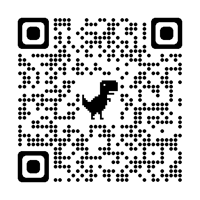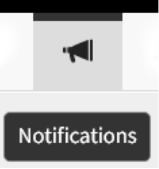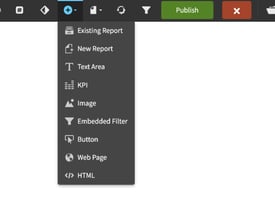Whether you want to add a new attribute, change the chart type, or make any other adjustments, the...
Birst Dashboard Bookmarks
Dashboard bookmarks are a feature that allows a dashboard viewer to save a particular view that they have defined. For example, if a user applies the same five filters to a dashboard every day, they can save those filters as a bookmark. This way, when they return to the dashboard the next day, they can simply click on the bookmark and all five filters will be applied.
It is important to note that bookmarks inside of Birst are specific to each individual user, meaning that every user can create their own set of bookmarks that are not shared with other users. Additionally, each individual dashboard can have multiple bookmarks, allowing for easy access to different views of the data. In the next section, we will discuss the different types of dashboard bookmarks and their applications.
Key Takeaways
- Dashboard bookmarks allow users to save specific views of a dashboard for easy access.
- Bookmarks are specific to each individual user and each dashboard can have multiple bookmarks.
- There are different types of dashboard bookmarks that can be applied for different use cases.
Definition of Dashboard Bookmarks
Dashboard bookmarks allow dashboard viewers to save a particular view that they have defined. For example, if a viewer opens the same dashboard every morning and applies the same five filters every single day, a bookmark allows them to save those five filters that they apply every day. When they return to the dashboard the next day, they can simply click on the bookmark and all five of those filters will be applied.
Each individual user can create their own set of bookmarks that aren't shared with other users. To apply a bookmark, the dashboard viewer would first apply the filters that they want to bookmark. Then, they simply click on the bookmark icon and click the plus symbol to add the bookmark. They can give the bookmark a name and click the green checkbox. From that point forward, anytime they come back to that dashboard, they can click the bookmarks icon again and then just click the bookmark that they chose.
Each individual dashboard can also have multiple bookmarks. So, if a viewer applies five filters every day to look at a certain set of data, and then there's another five filters that they apply to look at another set of data, each individual dashboard can have multiple bookmarks.
Current dashboard means when a viewer is on a dashboard, any bookmark that they have created for the current dashboard will be in that list. If they flip over to the global tab, they would get to see all bookmarks that they've applied across all dashboards within the space. If they pick any of the bookmarks from the global side, it will take them to that dashboard and open that dashboard with their bookmark applied.
In summary, dashboard bookmarks are entirely dashboard viewer driven. They set their own bookmarks and manage their own bookmarks in the future.
Application of Dashboard Bookmarks
Creating a Bookmark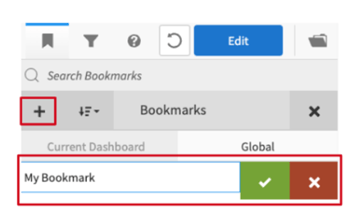
Dashboard bookmarks are a great way to save a particular view that you've defined. To create a bookmark, you first need to apply the filters that you want to bookmark. Once you have applied the filters, simply click on the bookmark icon indicated by the red box in the image. Then, click the plus symbol to add the bookmark and give it a name. Finally, click the green checkbox to save the bookmark. Each individual dashboard can have multiple bookmarks, which are specific to each individual user.
Using the Bookmark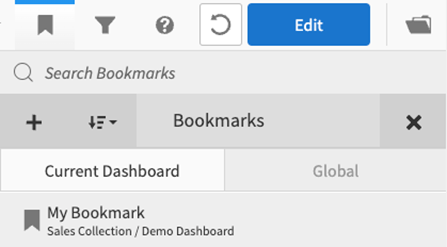
To use a bookmark, simply click on the bookmarks icon and select the bookmark that you want to use. If you are on a dashboard, any bookmark that you have created for the current dashboard will be in that list. If you flip over to the global tab, you will get to see all bookmarks that you've applied across all dashboards within the space. If you pick any of the bookmarks from the global side, it will take you to that dashboard and open that dashboard with your bookmark applied.
Bookmarks inside Birst are entirely dashboard viewer driven. They set their own bookmarks and manage their own bookmarks in the future. We hope this section was straightforward and easy to learn, and we encourage you to check back here often for more topics that we discuss in the future.
Dashboard Bookmark Types
Current Dashboard Bookmarks
Dashboard bookmarks are a powerful feature that allows viewers to save a particular view of a dashboard. For example, if a viewer applies the same five filters every single day, they can save those filters as a bookmark so that when they return to the dashboard the next day, they can simply click on the bookmark and all five filters will be applied.
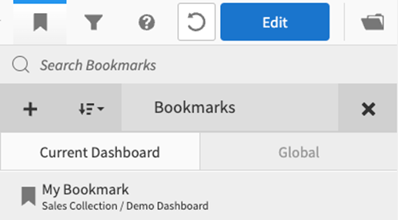 Each individual user can create their own set of bookmarks that aren't shared with other users. To apply a bookmark, the dashboard viewer would first apply the filters they want to bookmark and then click on the bookmark icon. They can then click the plus symbol to add the bookmark, give it a name, and click the green checkbox. From that point forward, anytime they come back to that dashboard, they can click the bookmarks icon again and then just click the bookmark that they chose.
Each individual user can create their own set of bookmarks that aren't shared with other users. To apply a bookmark, the dashboard viewer would first apply the filters they want to bookmark and then click on the bookmark icon. They can then click the plus symbol to add the bookmark, give it a name, and click the green checkbox. From that point forward, anytime they come back to that dashboard, they can click the bookmarks icon again and then just click the bookmark that they chose.
Global Dashboard Bookmarks
Each individual dashboard can also have multiple bookmarks. If a user flips over to the global tab, they can see all bookmarks that they've applied across all dashboards within the space. If they pick any of the bookmarks from the global side, it will take them to that dashboard and open that dashboard with their bookmark applied.
Current dashboard means when a viewer is on a dashboard, any bookmark that they have created for the current dashboard will be in that list. If they switch to the global tab, they can see all bookmarks that they've applied across all dashboards within the space.
In summary, dashboard bookmarks are entirely dashboard viewer driven. They set their own bookmarks and manage their own bookmarks in the future. It's a straightforward and easy feature to use that can save time and effort when working with dashboards.
Conclusion
Dashboard bookmarks allow a dashboard viewer to save a particular view that they have defined. For example, if a user applies the same five filters every day, a bookmark allows them to save those filters so that when they return to the dashboard the next day, they can simply click on the bookmark and all five filters will be applied.
Each individual user can create their own set of bookmarks that aren't shared with other users. To apply a bookmark, the dashboard viewer would first apply the filters that they want to bookmark and then simply click on the bookmark icon. Each individual dashboard can also have multiple bookmarks.
Bookmarks inside of Birst are specific to each individual user. There are two types of bookmarks: current dashboard and global. Current dashboard means that any bookmark that the user has created for the current dashboard will be in that list. If the user flips over to the global tab, they will get to see all bookmarks that they have applied across all dashboards within the space.
Overall, applying bookmarks in Birst is straightforward and user driven. Users can set their own bookmarks and manage them in the future. We encourage you to try out bookmarks in Birst and see how they can help you save time and increase efficiency in your dashboard viewing experience.
Learn at your pace
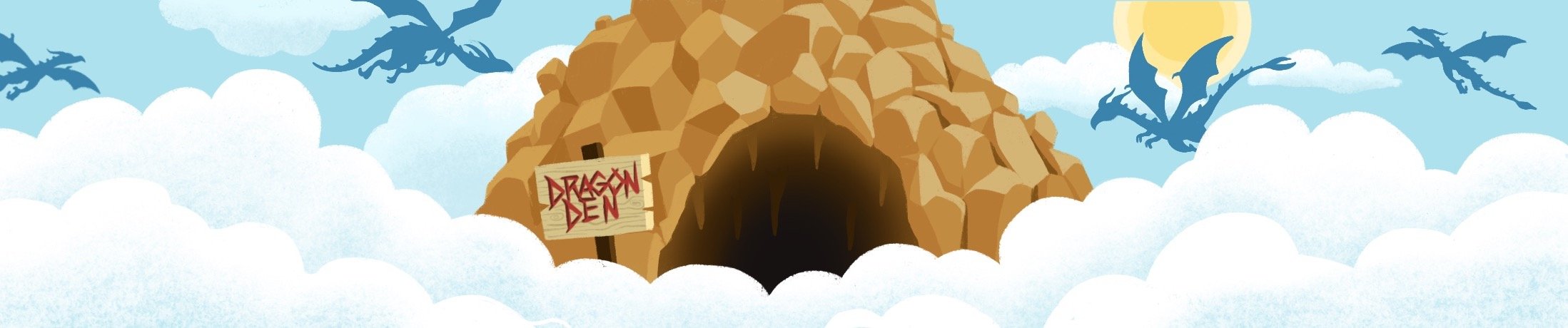
Dragon Den is an Agile Dragon Group community focused on all aspects of Birst knowledge and development. Whether it is our free content or our paid training, we are here to support you throughout your Birst journey, from building your first dashboard to building your Birst solutions.
- Creating dashboards
- Creating reports
- Adding filters
- Manage user access