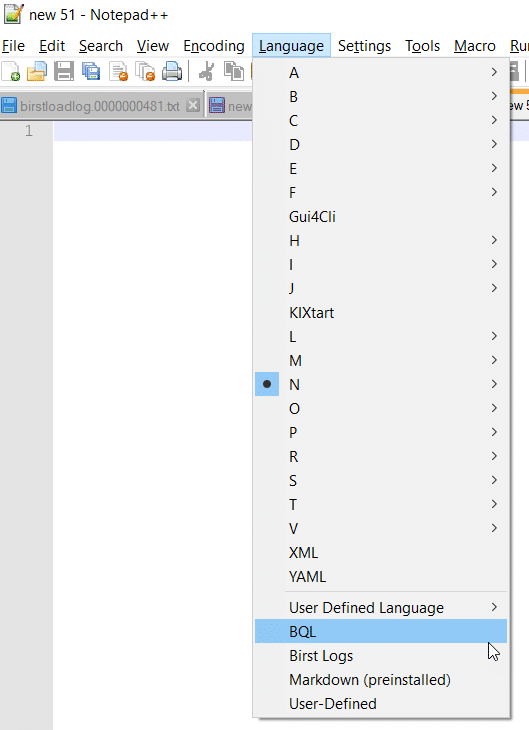Silicone Specialties Inc (SSI), was moving from SX.e to CSD when their channel partner advised...
Using Notepad++ with custom language files for BQL and logs
When editing a Birst Query Language (BQL) query or viewing Birst processing logs, my preferred text editor is Notepad++. One of the many handy features it has is the ability to highlight text appropriately for dozens of programming languages, plus it allows users to create their own language files. Download this file and follow the instructions below to add custom languages to Notepad++ for BQL and for logs.
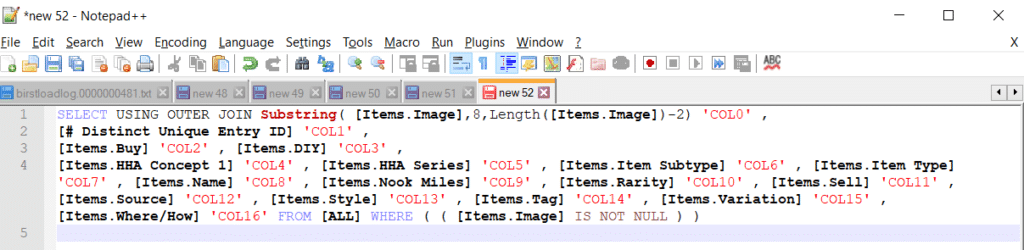
The current version of Notepad++ can be found here. Personally, I use the 32-bit version on my 64-bit laptop because certain add-ons don’t work with the 64-bit and I’ve never had any trouble with the 32-bit version. Notepad++’s instructions for importing a User Defined Language (UDL) file can be found here, but I recommend following the below.
Depending on your Windows version, there are two different folders where Notepad++ would install files.
- Look for each of the following folders and make note of which one you have:
- “C:\Users\yourusername\AppData\Roaming\Notepad++”
- “C:\Program Files (x86)\Notepad++”
- Once you’ve found where Notepad++ was installed, look in that folder to see if you have a file named “userDefineLang.xml” (you probably don’t).
- Depending on whether you have a “userDefineLang.xml” file or not, do one of the following:
- If you do NOT have that file already, unzip the new UDL file you just downloaded and place it in that folder.
- If you DO have a “userDefineLang.xml” file in the folder already, unzip and open the new UDL file in an editor, copy the text from the new file, and paste it into your already existing “userDefineLang.xml”. Save it and close it.
After that, close Notepad++ and reopen it and you should see “BQL” and “Birst Logs” listed on the Language menu almost at the bottom. Simply open your log, or paste in your BQL query, and choose either Birst Logs or BQL to see your nicely highlighted code. If you want to add additional colors or highlights you can always edit the UDL yourself – please share the results!