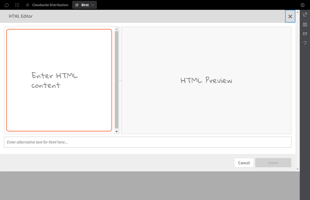Working with Folders in Birst
Creating Tags Birst
Creating Tags Birst
In this article, we will be talking about the importance of using tags in Birst. As we have learned, tags are a way to provide additional context or details about the folders, dashboards, and reports within our catalog. They can also be used when searching within our catalog, making it even more flexible when trying to categorize our assets.
Understanding Tags in Birst
In Birst, tags are used to provide additional information to the folders, dashboards, reports, and assets within the catalog. They are a way to categorize assets and provide flexibility when searching within the catalog. Multiple tags can be assigned to each asset, making it even more versatile.
Tags are space-specific, meaning that each space can have its unique list of tags associated with it. For example, you could use tags to indicate things such as “Dev”, “UAT’, and “Production”, so you would know that your asset is sitting in a particular phase.
You might also use tags to identify asset ownership, indicate which assets are on a particular dashboard, or indicate who should be looking at a particular asset. Tags can even be used to indicate versions if you are working on multiple versions of a dashboard. You can also set permission for who can create tags. If multiple people are creating reports, you may want to create a Space Group to manage who can create tags.
Any tags that are applied to Reports and/or Dashboards are copied over if the space is copied. This is especially useful when a space is moved from tenant to tenant or into a new environment.
Assigning Tags
In Birst, we can assign tags to folders and assets within the catalog. Tags provide additional context to the folders, dashboards, reports, and other assets that live within the report catalog. Multiple tags can be assigned to each asset, making it even more flexible when categorizing assets. Tags are space-specific, meaning that each space can have its unique list of tags associated with it.
To assign tags to an asset, simply find the object, click the plus symbol underneath the tag column, and select from the list. You can have multiple tags associated with a particular asset. Tags can be used to indicate things such as ownership, version, and which dashboards the report is used. They can also be used to indicate who should be looking at an asset, such as “Finance”, “Accounting,” or “Distribution”. Additionally, tags can be used as an indicator of what needs to happen with an asset, such as if it needs to be “edited” or “reviewed”.
Creating New Tags
You can also create additional tags within a Birst space by clicking on the plus symbol as if you were adding a tag to an asset. When you are satisfied with the tag name, simply click the green check box, and now that tag will be in the list of options available when you are assigning tags.
Creating new tags is simple. Click the plus symbol again, and if you do not find it in this list, click the plus symbol, and it will allow you to add a new tag. Remember, no spaces in tags. Enter a name, click the green check box, and select the new tag from the list of tags.
Tags seem like a trivial concept, but tags can become very helpful, especially as your catalog grows large.
Removing Tags
As we have learned, tags are a great way to provide additional context to the folders, when you need to remove tags from your assets. In this section, we will show you how to easily remove tags from your assets.
To remove a tag from an asset, simply hover over the tag you want to remove, and an "X" will appear. Click on the "X", and the tag will be removed from the list of tags associated with that asset.
If you have multiple tags associated with an asset and you want to delete all of them, simply click on the plus symbol as if you were adding a new tag. The list of tags associated with that asset will open, and the active tags will be indicated in blue. To remove all tags, click on the icon in the upper right-hand corner of the list, which is indicated with a red box. This button allows you to remove all tags with just one click.
Using Tags for Search
In Birst, folders and assets within the catalog can be assigned tags to provide additional context to dashboards, reports, and other items within the report catalog. Tags can also be used to search within the catalog. Multiple tags can be assigned to each asset, making it even more flexible when categorizing assets.
In conclusion, tags may seem like a trivial concept, but they can become very helpful, especially as your catalog grows large. Assigning tags to your assets can help you and your team stay organized and efficient.
Conclusion
We have learned how to create and work with tags within Birst. Tags are a way to provide additional context to the folders, dashboards, reports, and assets within the catalog. When tags are used, they can also be used when searching for within your catalog. Multiple tags can be assigned to each asset, making it even more flexible when categorizing your assets.
Tags are space-specific, meaning that each space can have its unique list of tags associated with it. You can use tags to indicate things such as the phase of the asset's development, ownership, which assets are on a particular dashboard, who should be looking at the asset, versions, and what needs to happen with an asset.
Overall, tags are another way to stay organized, especially as your catalog grows. We hope this has been helpful, and we encourage you to join the Dragon Den for more topics!
Learn at your pace
Dragon Den is an Agile Dragon Group community focused on all aspects of Birst knowledge and development. Whether it is our free content or our paid training, we are here to support you throughout your Birst journey, from building your first dashboard to building your Birst solutions.
- Creating dashboards
- Creating reports
- Adding filters
- Manage user access