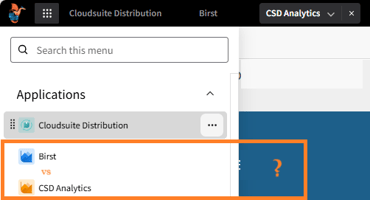This Week in the Dragon Den - Set up Defaults on Applied Filters in Infor Birst
This Week in the Dragon Den - Set up Defaults on Applied Filters in Infor Birst
Birst Filter Defaults!
Being able to set a default filter on a Birst dashboard is easy. Watch and find out just how easy it is.
- Select the Page: Choose the page where you want to set the default filter.
- Open Filters: Access the filters menu to manage your existing filters.
- Identify Active Filters: Click on the down arrow to see the activated filters and find the one you want to edit.
- Edit the Filter: Click the edit button on the desired filter (e.g., customer changes) and specify the default settings for it.
- Finalize Settings: After adjusting the defaults, click "done"
- Publish your changes.
Once published, the page will load with the newly applied defaults, including your newly selected default. This process allows you to filter on what you want to see!
Join the Dragon Den for tips.
Watch how easy it is to do!
#Birst #theusergroup #Infor #inforBirst #CloudSuite #Distribution #CSD
Upcoming Events
18 OCTOBER - TUG - Preparing Your Data for Reporting: Foundations of Infor Data Lake for Birst & CSD Analytics - Watch for the registration email from TUG to register
1 NOVEMBER - Birst Fridays? - LINK TO REGISTER
1:00 PM - 2:00 PM EST

Learn at your pace
Dragon Den(SM) is ADG’s community focused on all aspects of Birst knowledge and development. Whether it is our free content or our paid training, we are here to support you throughout your Birst journey, from building accessing your first dashboard to building your Birst solutions.